Finding Your Computer's Ethernet Address
Here is how to obtain the ethernet address or physical address of your PC or laptop.
- Finding the ethernet address on Windows
- Finding the ethernet address on Mac
- Finding the ethernet address on Linux
To obtain the ethernet address of your Windows computer
- Click on ...
- START
- then, RUN
- then, COMMAND
-
Then in the DOS window, type "ipconfig /all" as per the text underlined in blue below.. The window will look something like this:

-
Press <ENTER> and you will see the following information:
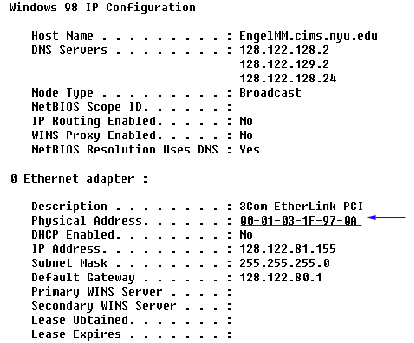
- The physical address of your PC or laptop is the information shown here as underlined in blue.
To obtain the ethernet address of your Mac 9 (OS X below)
- Go to the "apple menu" (on the upper left corner of the screen)
- Control Panel
- TCP/IP
- Click on Info and the hardware address of your Mac will be listed
To obtain the ethernet address of your Mac OS X
- Go to the "apple menu" (on the upper left corner of the screen)
- Click on System Preferences
- Click on Network
- Select "Built-in Ethernet" on the "Show" pull-down menu
- Click on the tab "Ethernet" where the "Ethernet ID" will be listed
To obtain the ethernet address of your Linux machine
- Use ifconfig command to get your ip address.
- Look under the eth0 group:
- HWaddr is your MAC address
- inet addr is your IP address
(Note: ifconfig may not be in your path, in that case try /sbin/ifconfig)
